¶ Guide to use the labs
The Department of Telematics Engineering has created a system of virtual rooms with laboratory stations. The system has 3 virtual rooms for laboratory practice and one free access room:
-
Rooms DPTO-TELEM-VIRTUAL-1,DPTO-TELEM-VIRTUAL-2 and DPTO-TELEM-VIRTUAL-3: designed for remote practice from the electrified classrooms. Each of these rooms has 40 seats.
-
Room DPTO-TELEM-VIRTUAL-4: free remote access room for all students who need it. This room has 20 seats.
The virtualisation platform can be run on all the workstations in all the virtual rooms.
In this guide, we will explain how to access a virtual room workstation and run the Virtualisation Platform.
¶ How to access a virtual room
To access a place in one of these virtual classrooms, you can follow the steps below:
-
Enter the virtual room system of the Department of Telematics Engineering. To do so, you can click here.
-
On this page, a login portal will appear as shown in the figure below:
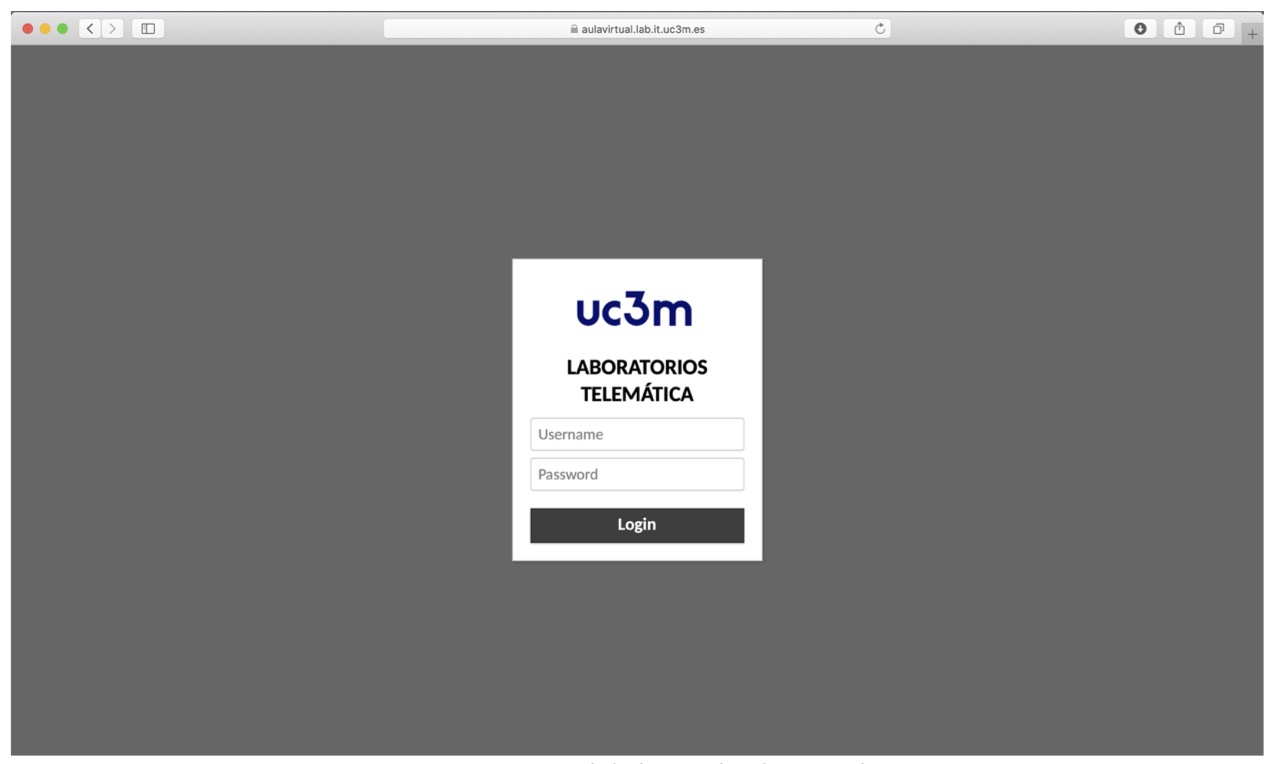
In this portal, you will have to enter the username and password of your account in the Telematics Engineering laboratories. Then click on the Login button.
If you do not have a student account in the Telematics laboratories, you can request to open a new account here.
- Once you have accessed the virtual room system, you will see a page with a list of the connections that can be established with the available virtual rooms. Select the virtual room you want to join by clicking on the corresponding connection.
In the following figure, an image with the panel of available connections is shown. In this guide, you will access the free use room by clicking on the connection "DPTO-TELEM-VIRTUAL-4 (vit121-vit140) FREE".
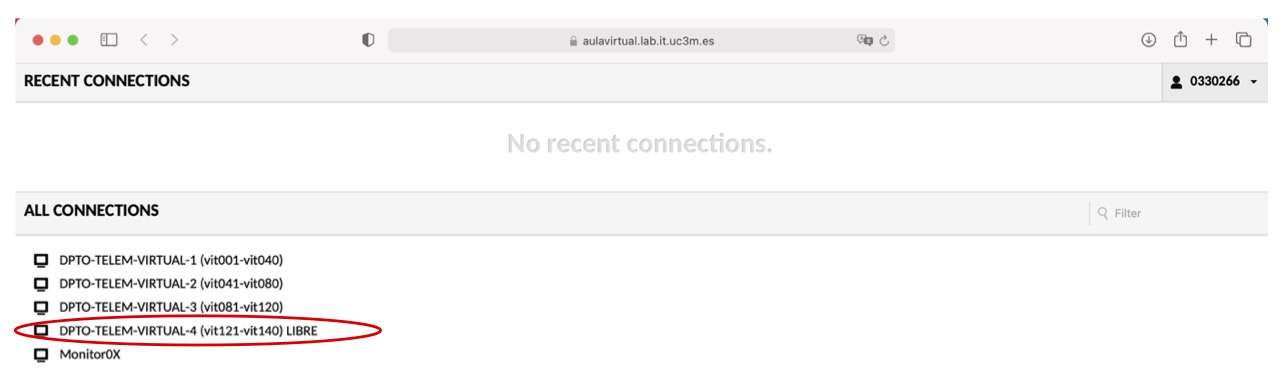
- After selecting the connection, if there is a free seat in the virtual room you have selected, a session will be opened in that seat, as shown in the following figure.
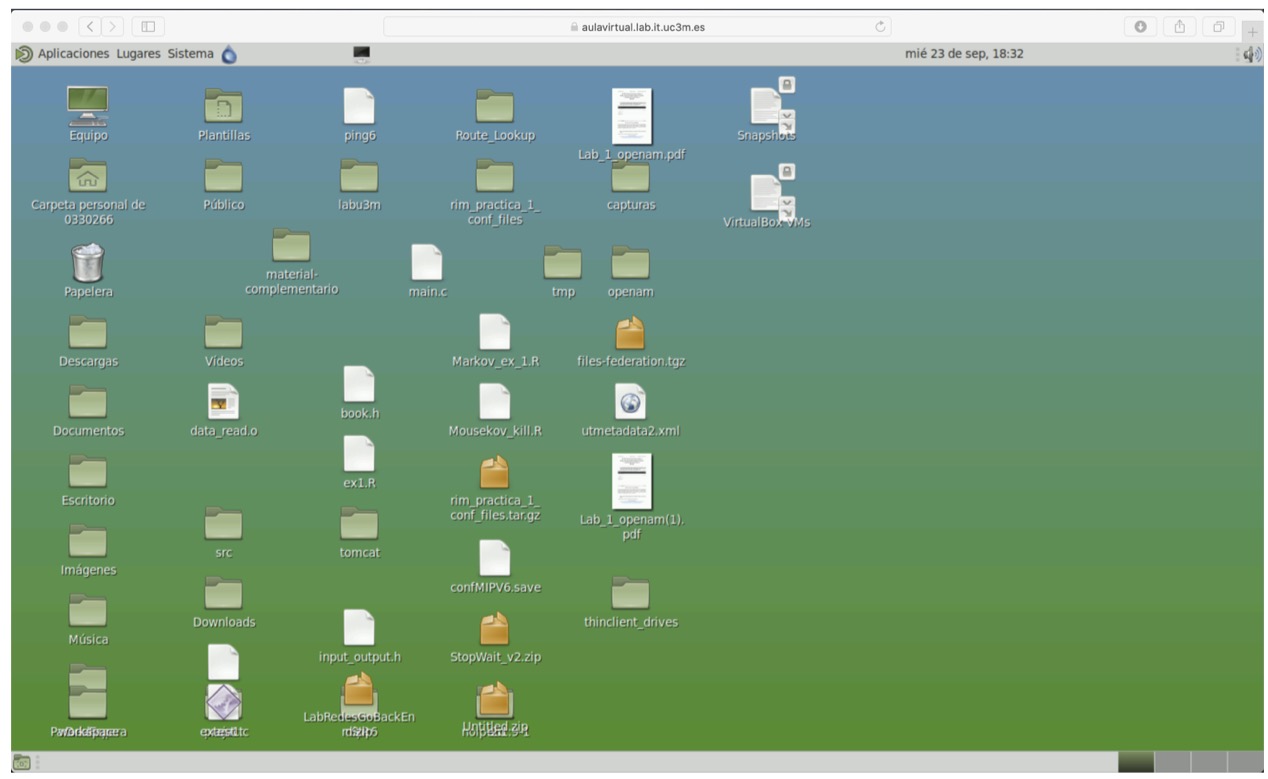
The workstation you have accessed is a Linux machine equivalent to those available in the Telematics laboratories.
Please note that if there are no available workstations, you may have to wait for a while until there are fewer students in the room before you can connect.
¶ Virtual Platform execution
- Once you have accessed a virtual room seat, you can run the Virtual Platform. To do this, open a Linux terminal and type the following command:
labit2122_virt.sh start
The process is shown in the figure below.
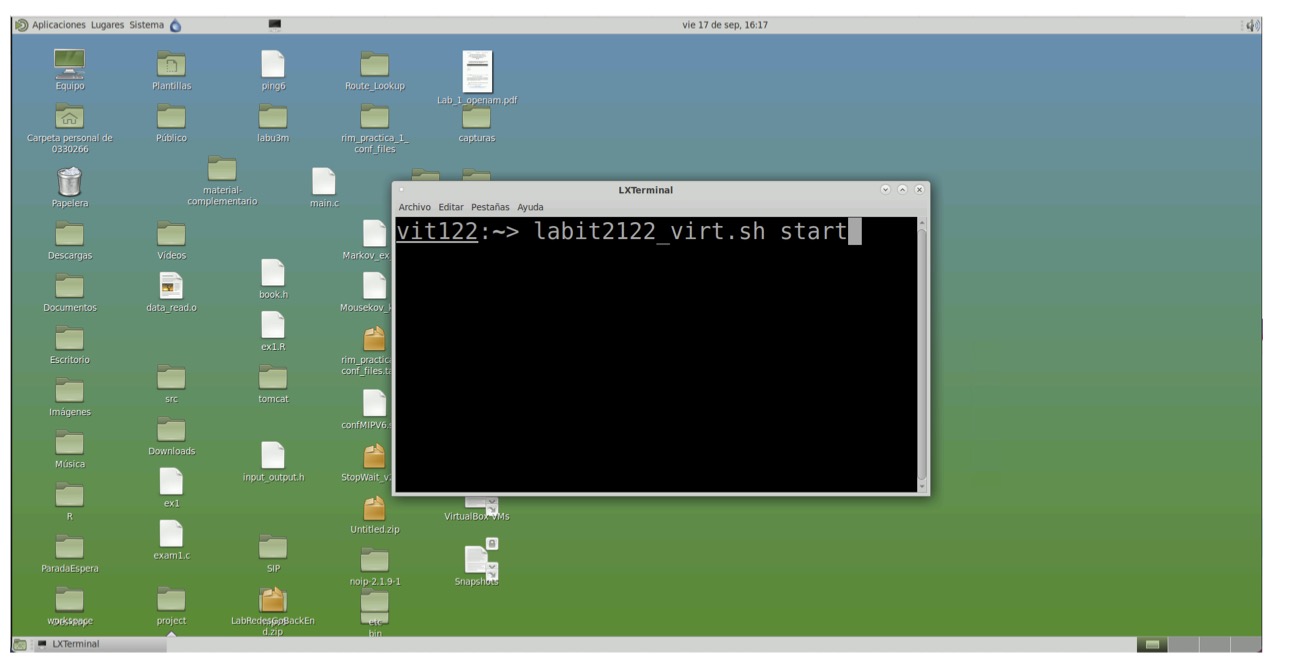
The Virtual Platform may take a few seconds to start up... be patient
As soon as the Login screen shown in the figure below is displayed, the Virtual Platform is operational,

- To enter the virtual platform, enter the following credentials on the Login screen:
- User: labsma
- Password: amsbal
You can start working on your lab practice now!
¶ Closing the Virtual Platform
- To shut down the Virtual Platform, simply select the System --> Shutdown option in the platform menu, as shown in the following figure.
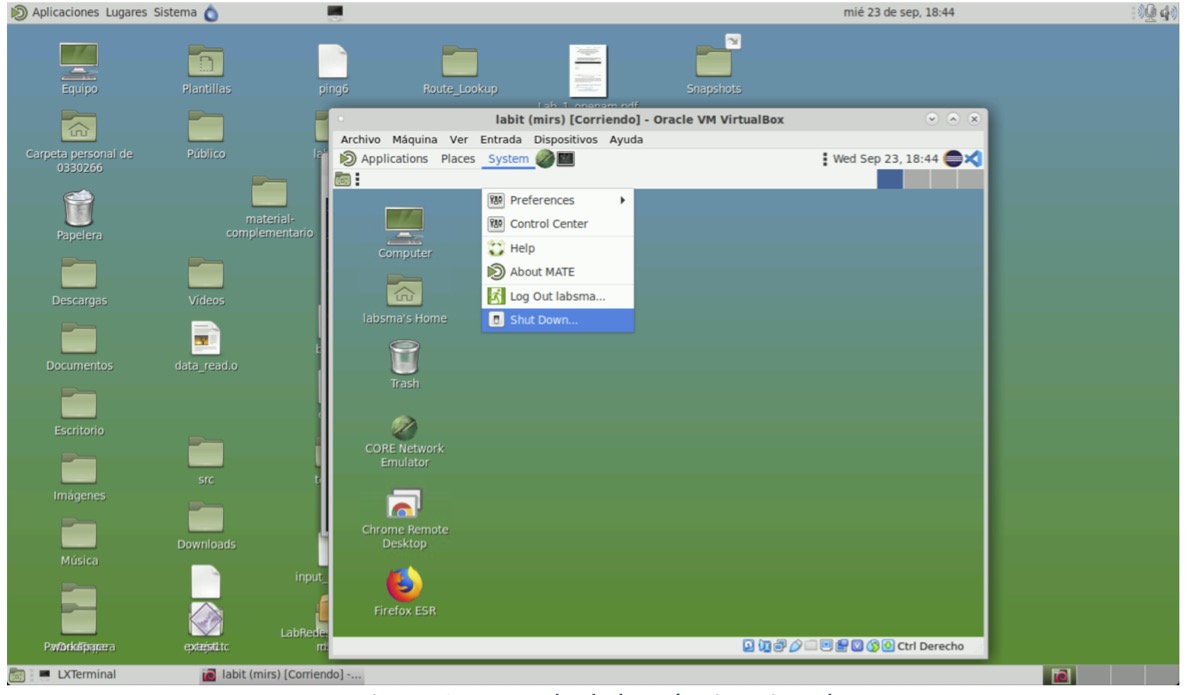
- As a result of this process, the Virtual Platform window will close. You will be able to verify that the Platform is no longer operational on the terminal you used to run it, as shown in the following figure:
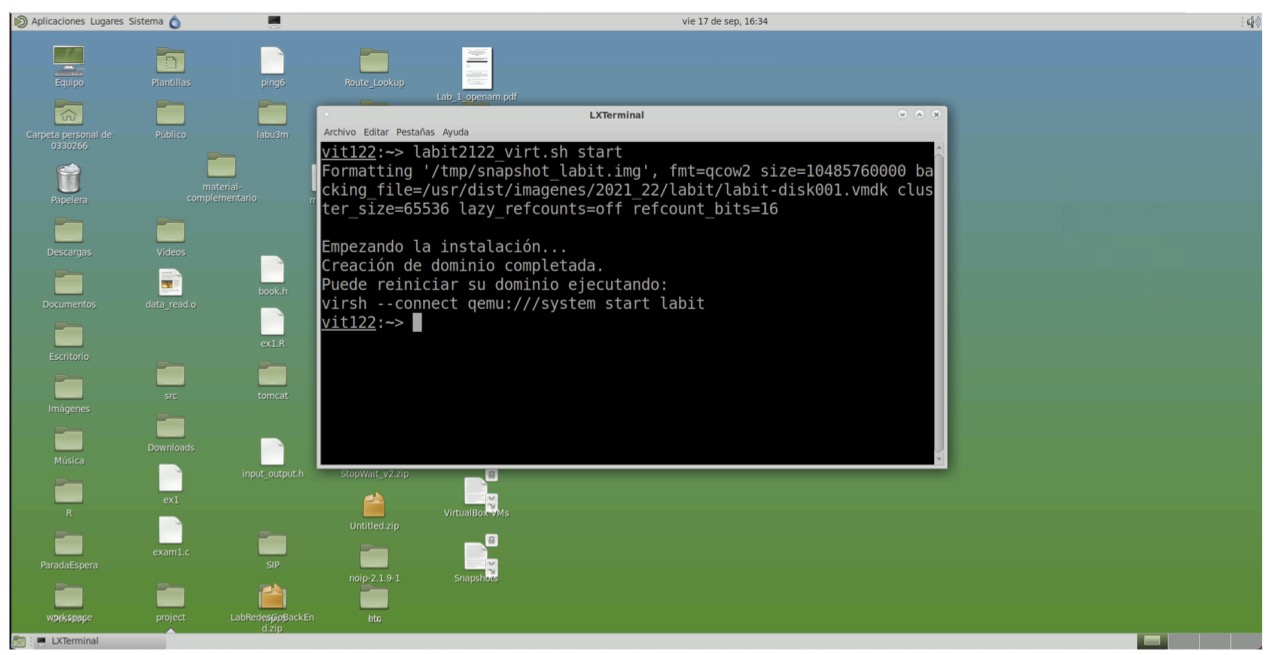
Figure 7: Confirmation message after successful shutdown of the virtual machine
¶ How to logout from the virtual room
At any time you can leave the virtual room to which you have connected, leaving free the seat you were using.
- To do this, you can use the option "System --> Logout from 100XXXXXXXX" and click on the "Logout" button, as shown in the figure below.
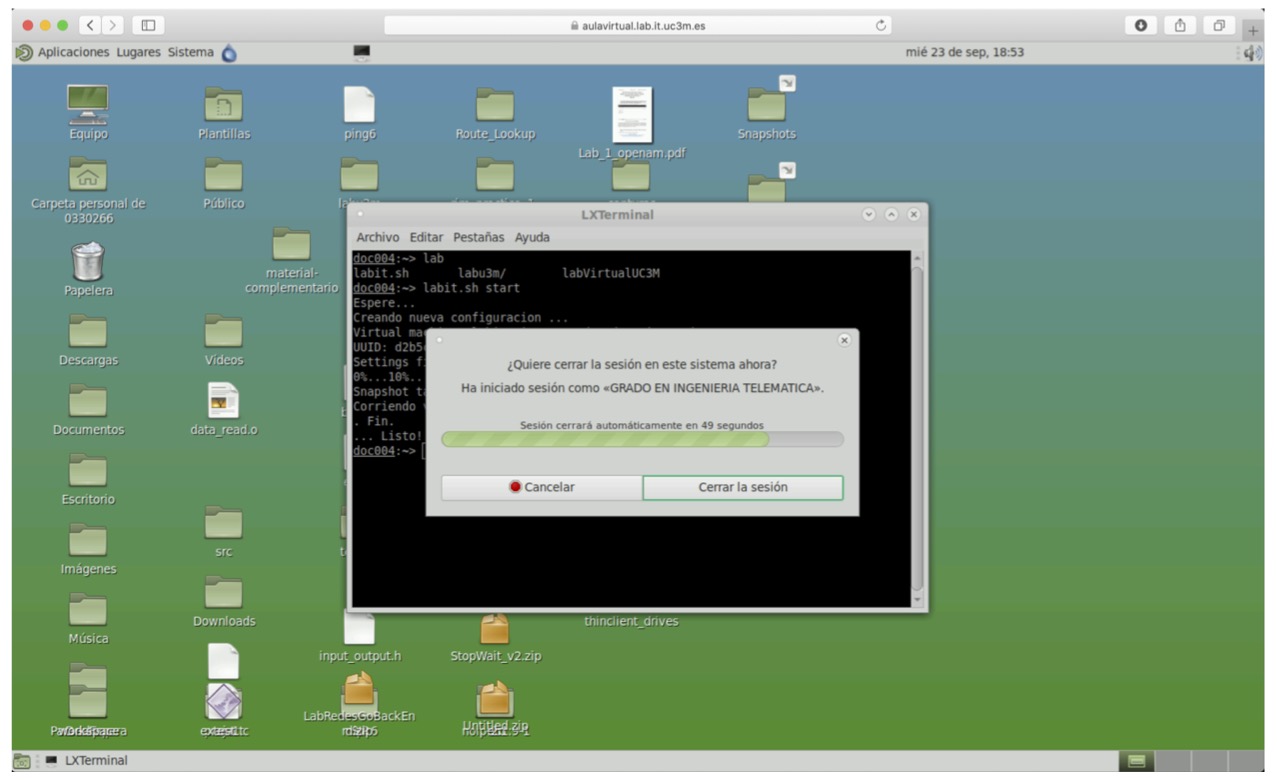
Once you have left the virtual room, you will see a screen informing you that you have logged out:
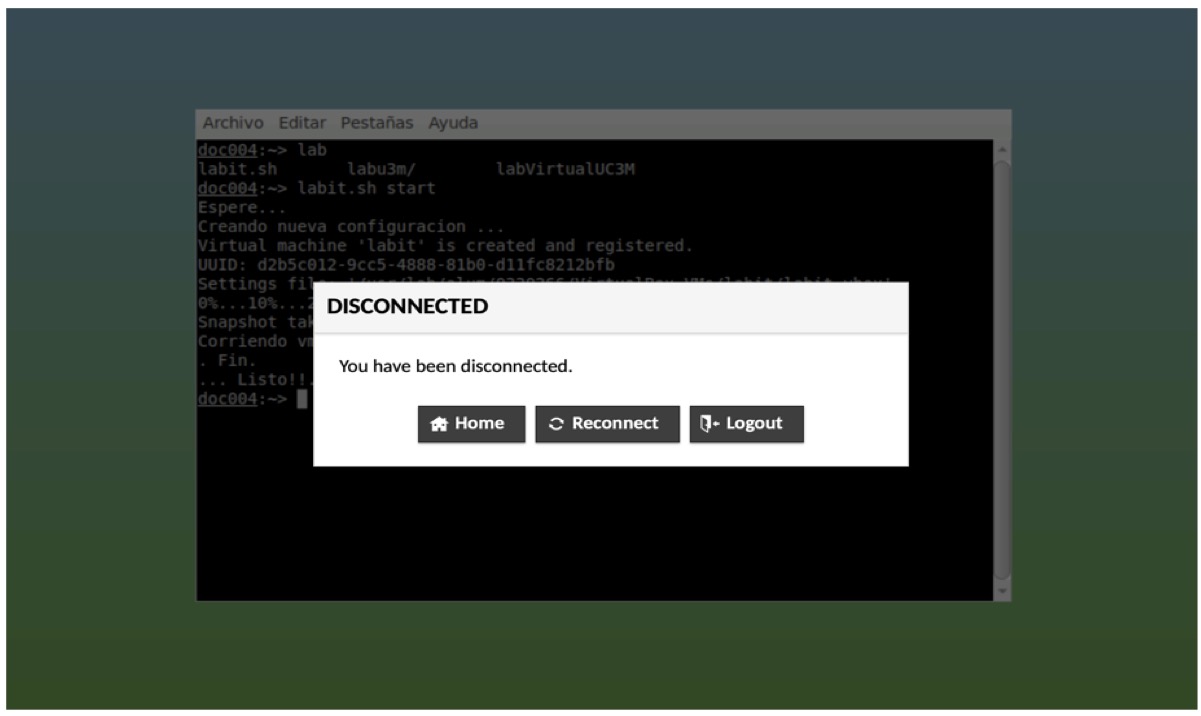
- On this screen, select the option you want from the three options presented: return to the home page of the virtual room system, reconnect to the room you were in, or leave the page.